AXBPS can be installed by one of two methods: using the executable installer with all supporting libraries bundled together (recommended) or using the Python base and supporting all required Python modules. The steps necessary for each method are described separately in the following subsections.
Installing Via Executable (Recommended)
The executable (.exe) installer file can install AXBPS with minimal work on the part of the user. This file installs a version of AXBPS that has been bundled with the required Python dependencies so it does not require a functional Python installation on the operating computer (and if one exists, AXBPS will operate independently of it). First, run the installer by double clicking and enable administrator access if prompted.Next, follow the user prompts: select where to install AXBPS or leave the default selection (C:\\Program Files\AXBPS). Follow the remaining prompts (shown left to right, top to bottom below) to install AXBPS.
Installing to run with Python
Installing AXBPS to operate with Python base and required modules requires the following steps:- Install Python Base (version >= 3.6.0)
- Extract the AXBPS source code, drivers, and data dependencies
- Use pip to install supporting Python modules
Check to confirm that the unzipped folder contains all of the necessary files as shown below. For brevity, climatology and bathymetry data are abridged to show the general formats of files in each directory. Additionally, WiNRADIO driver files are shown for the Windows 10 folder (Win10) only, but files with identical names exist in the Win7 and Win8 folders for use with the Windows 7 and Windows 8 operating systems, respectively).
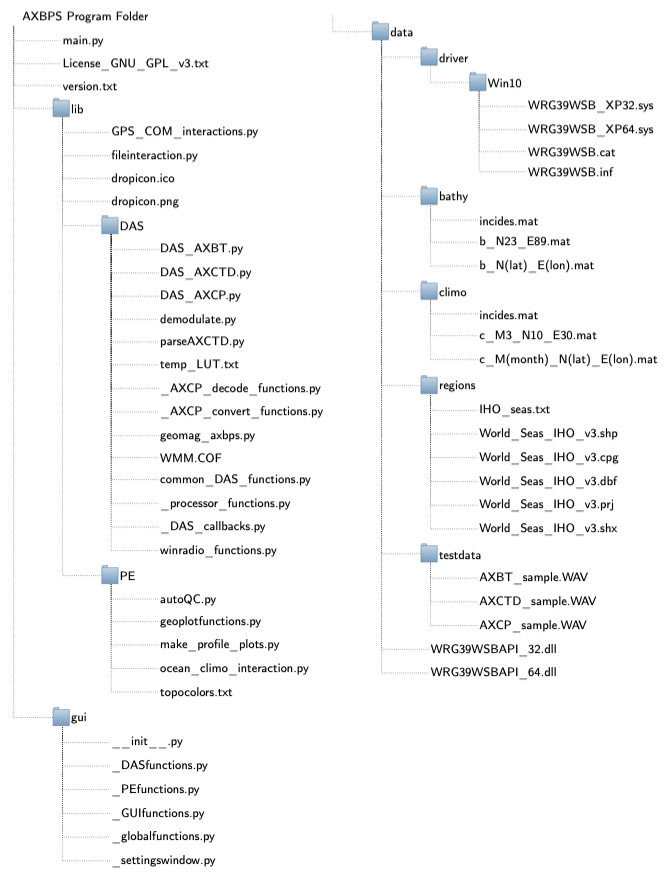
Finally, install all dependencies for AXBPS using pip. This can be accomplished using the included requirements.txt file (via command line) with "pip install -r requirements.txt" on Windows or "pip3 install -r requirements.txt" on Linux or MacOS.
Some modules may require dependencies that are installed separately. On Linux or MacOS, this is best accomplished using your operating system's package manager (for MacOS, HomeBrew is recommended). On Windows systems it may be necessary to download the appropriate wheel files (for your computer's architecture and Python version) from https://www.lfd.uci.edu/~gohlke/pythonlibs and install them. To install these modules:
- Install the wheel module with pip ("pip install wheel")
- Navigate to the directory with the downloaded wheel files
- Install the each module from its wheel file with "pip install WheelFile.whl" (replace 'WheelFile.whl' with the name of the downloaded file)
Installing Necessary Drivers
WiNRADIO drivers are necessary for a computer to recognize and communicate with the WiNRADIO receivers. If these are not automatically installed during the executable installation process, they must be installed manually. Currently, the necessary drivers are only available for windows and thus these instructions are Windows-specific. To check if the necessary drivers are installed, first connect at least one receiver to the computer and then open the "Device Manager" from the Start menu. The receivers will appear in the Device Manager in one of two ways (shown below). If the drivers are already installed, the receiver will appear as in the left image: under the "Radio Receivers" category, named "WiNRADIO G39WSB USB radio receiver". If the drivers are not installed, the receiver will appear as in the right image: under the "Other devices" category, named "G3USBv1.6" (in both of the screenshots below, three radio receivers were connected).If the drivers are not installed (e.g. the right image), complete the following steps to install them:
- Right-click on the radio receiver ("G3USBv1.6") and select "Update Driver"
- Select "Browse my computer for driver software" (left image, below)
- Select "Browse" and navigate to the AXBPS program folder (right image, below). If AXBPS was installed from the executable installer with default settings, this folder will be C:\\Program Files\AXBPS
- Select "Next" and allow the computer to automatically find and install the necessary drivers
- Upon completion, disconnect and reconnect all receivers. All connected receivers should now appear in the Device Manager as in the above image on the left (this process only needs to be completed once, not individually for each receiver).
